Connect the power, an Ethernet cable to your router and a phone to Line 1. Find out the adapter's IP address from your router's DHCP list (see some samples for different router brands here), then open a web browser (Internet Explorer) and type in that address. The default username is admin and the password is admin.
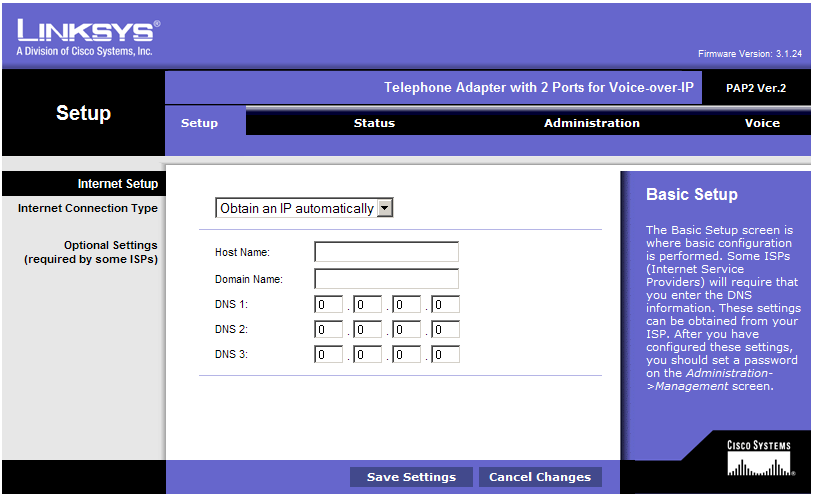
Click Voice from the top menu to get into the VoIP settings section.
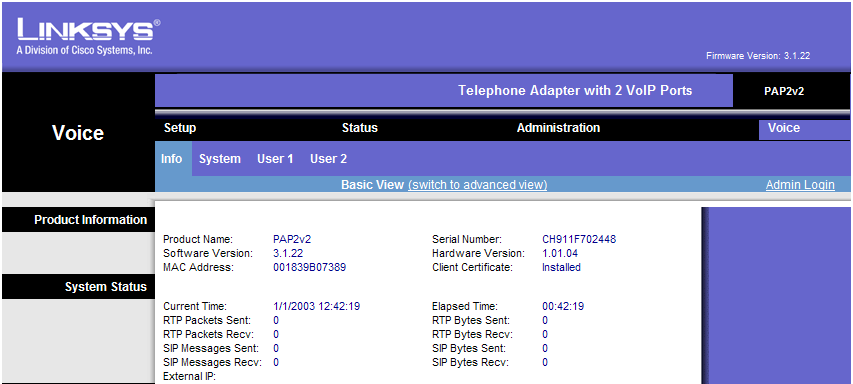
Now click Admin Login on the right then Switch to Advanced view in the middle, to get access to Advanced VoIP settings pages.
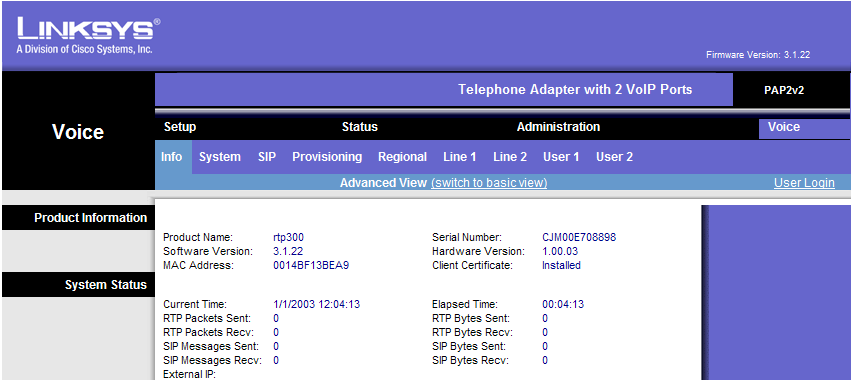
Now you're ready to configure the VoIP settings. First, we'll adjust some of the SIP parameters, so click the SIP submenu.
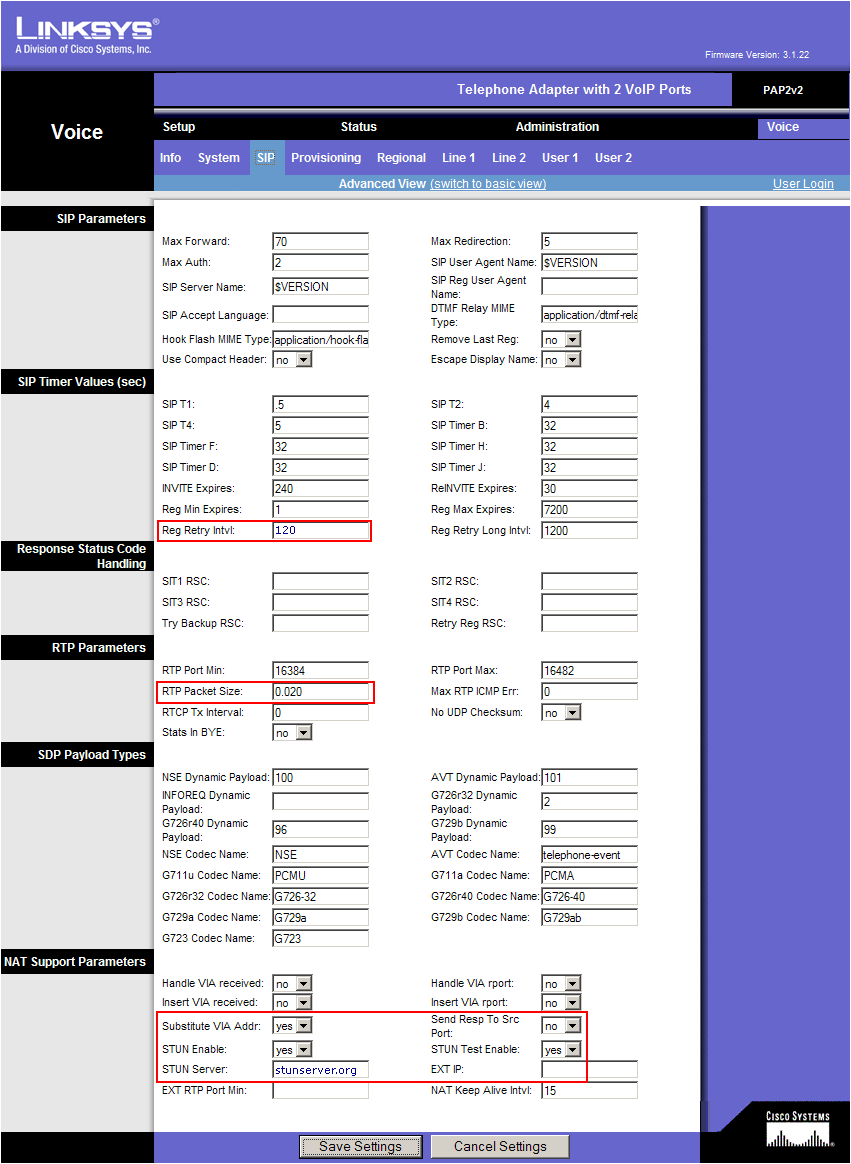
Change the following parameters:
(in the middle of the page)
- RTP Packet Size: 0.020
(at the bottom of the page):
- Substitute VIA Addr: Yes
- STUN Enable: Yes
- STUN Server: stunserver.org
Now click the Line 1 submenu
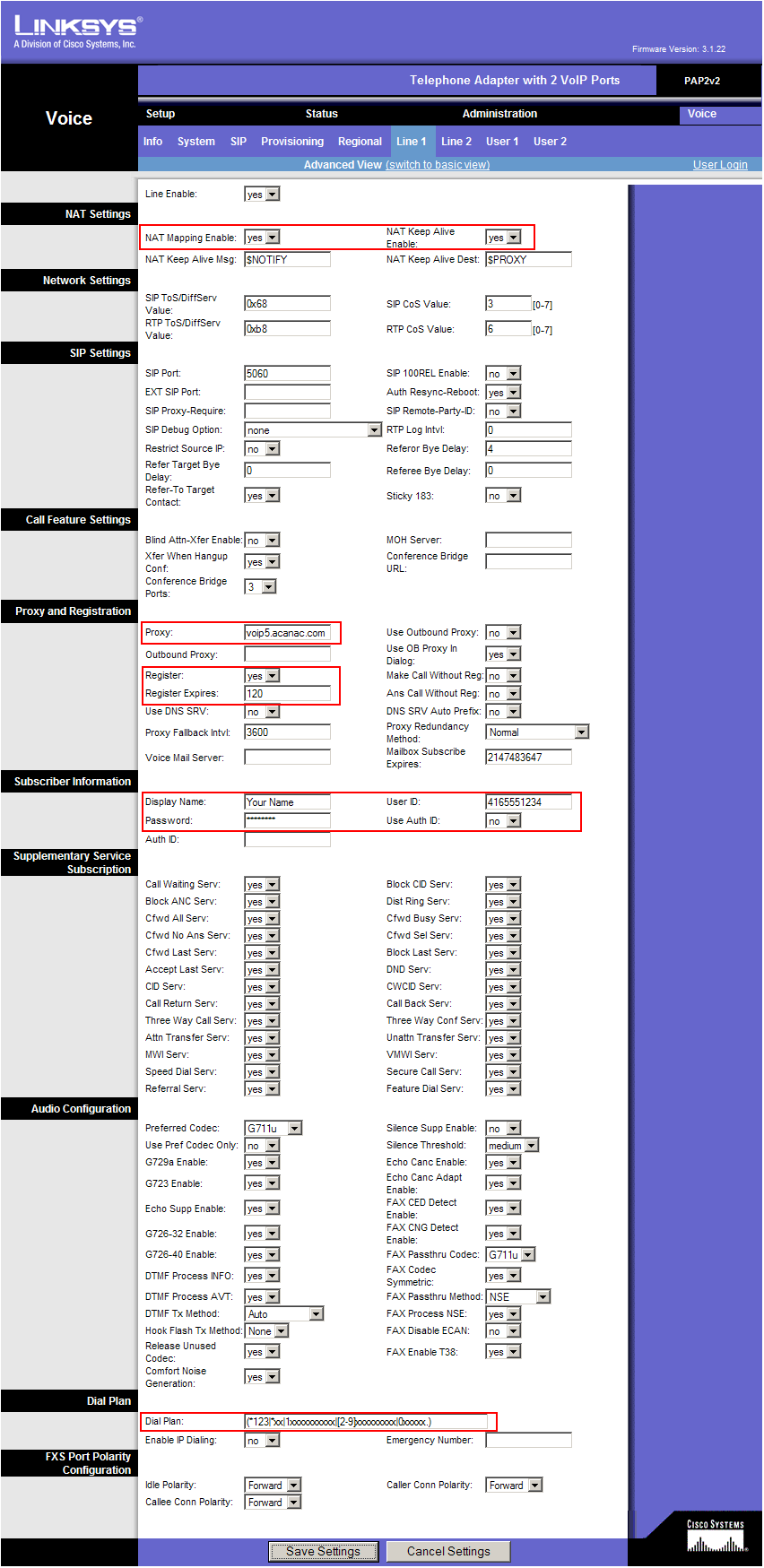
Enter the following settings:
(at the top of the page)
- NAT Mapping Enable: yes
- NAT Keep Alive Enable: yes
(about half way down on the page)
- Proxy: this is the Domain from the e-mail they sent you with the account settings. Something like 66.49.255.42 or voip5.acanac.com
- Register: yes
- Register Expires: 180
- Display Name: enter your name here
- User ID: this is the number that Acanac gave you, something like 6471234567
- Password: the account password, a combination of letters and numbers (it's in the e-mail they sent you with the softphone configuration)
- Dial Plan: use the following string (including parentheses)
(*123|*xx|1xxxxxxxxxx|[2-9]xxxxxxxxx|0xxxxx.)
That is all, click Save Settings at the bottom to save all the changes. The adapter will reboot and after 2-3 minutes you should get dial tone and should be able to place and receive calls.