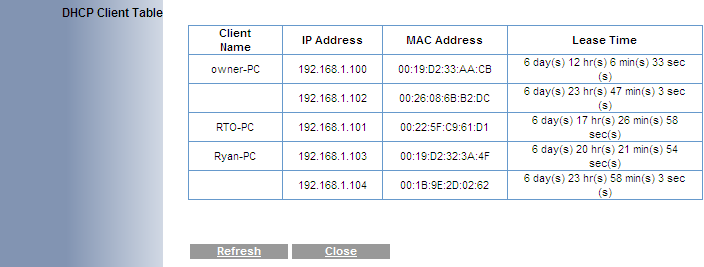This page shows some example of where in the router settings to check the list of IP addresses assigned to devices connected to it.
Once you find the list of DHCP leases in your router, try them one by one until you find the device you're looking for.
Router brands covered in this help page: D-Link Linksys Netgear Trendnet Belkin Airlink 101
D-Link routers
Typically, the D-Link routers have an IP address of 192.168.0.1. Open a browser and type in that IP address and login (the default user is admin and the password is blank)
For older routers (where the web interface looks like the picture below), click on the DHCP option on the left and then scroll down to the bottom of the page where you will find the Dynamic DHCP Client List which contains all the IP addresses assigned to different devices.
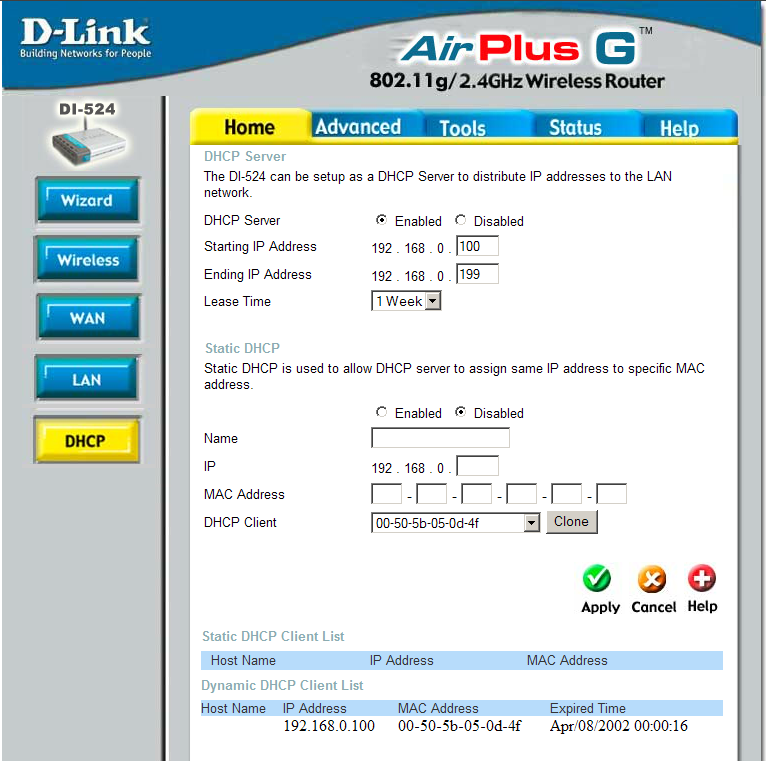
For newer D-Link routers, there may be two places, depending on the model. Some routers have it under Setup (on the top menu) then Network Settings (on the left). The Dynamic DHCP Client List is at the bottom of the page
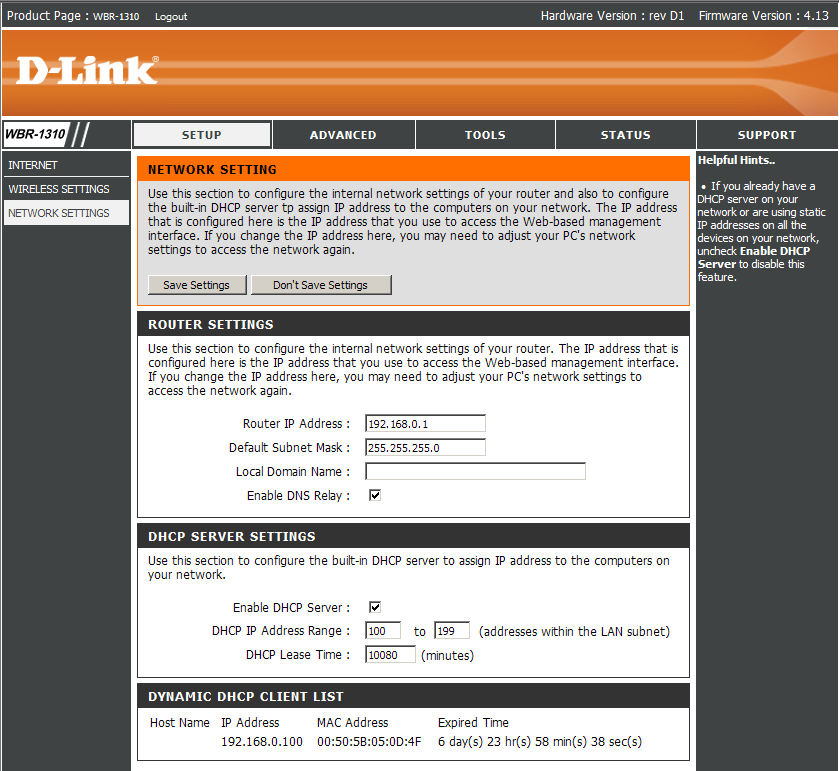
For other models, it is under Status (on the top menu) then Device Info (on the left). The LAN Computers list at the bottom of the page is the DHCP lease list.
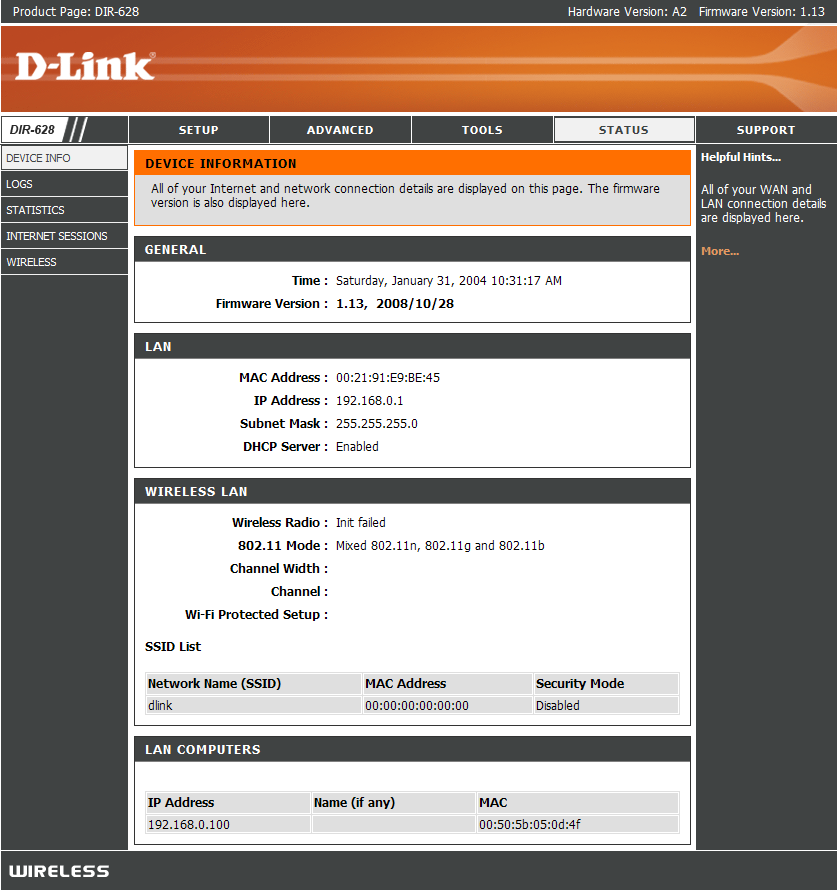
Linksys routers
Typically, the Linksys routers have an IP address of 192.168.1.1. Open a browser and type in that IP address and login (the default user is admin or blank and the password is admin)
Most Linksys routers will have a web interface like the one below. For these routers, click the Status tab and then the submenu Local Network.
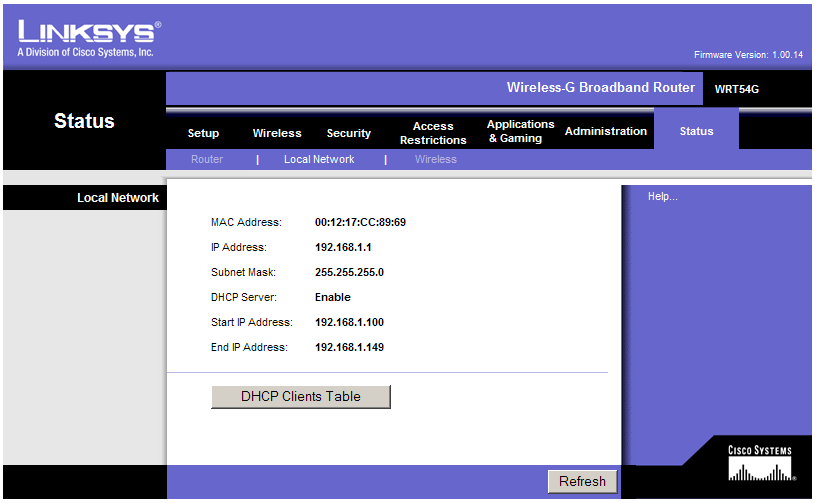
Then click the DHCP Clients Table button which will bring up a popup window with the leases list similar to the one below:
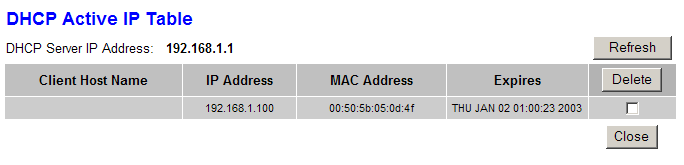
If you have an older router with a web interface like the one below, click on the DHCP tab at the top of the page.
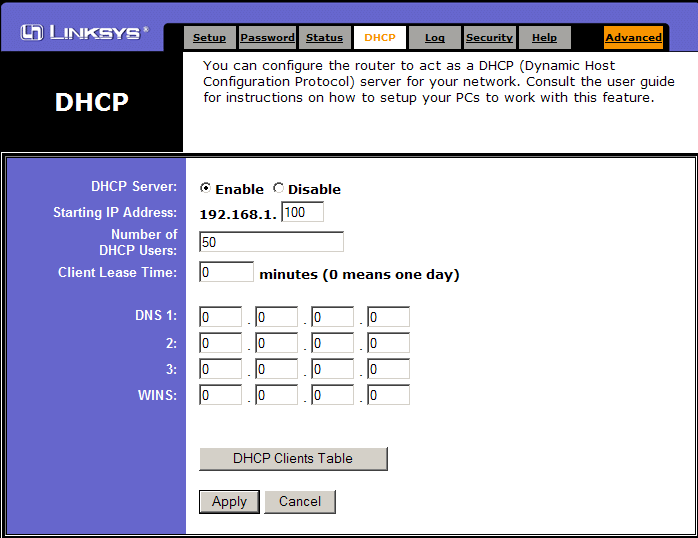
Then click the DHCP Clients Table button which will bring up a popup window with the leases list similar to the one below:
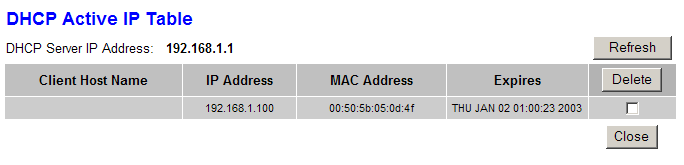
Netgear routers
Usually the Netgear routers have an IP address of 192.168.0.1. Open a browser and type in that IP address and login (the default user is admin and the password is password)
The DHCP lease list can be found under the Attached Devices menu.
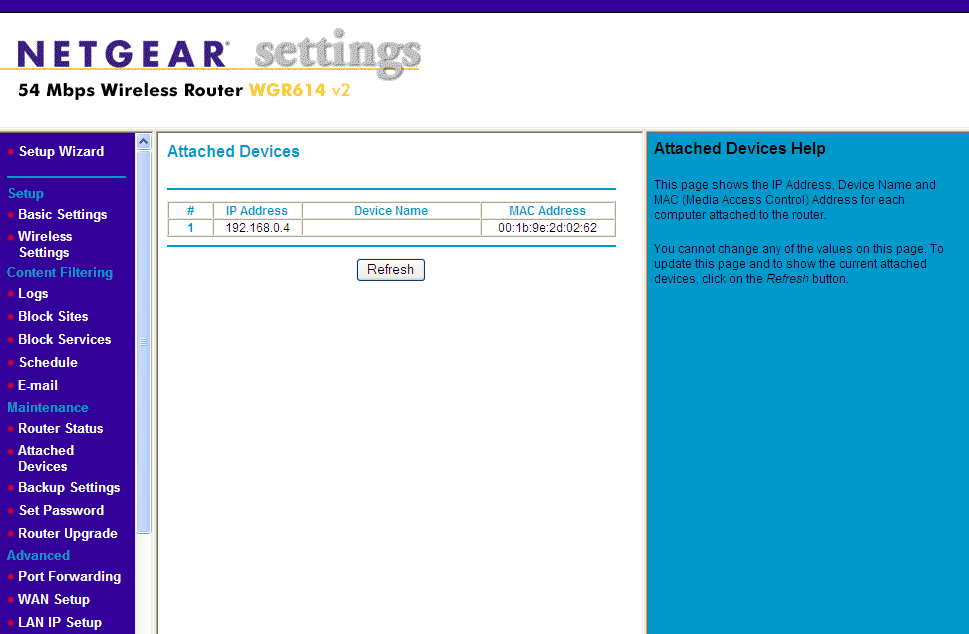
Trendnet routers
The Trendnet routers have a default IP address of 192.168.1.1 or 192.168.10.1. Enter the IP address in a browser and login (the default user is admin and the password is admin or blank). Click on the Main menu on the left and scroll down to the bottom of the page. You find the Dynamic DHCP List which contains all the IP addresses assigned to different devices.
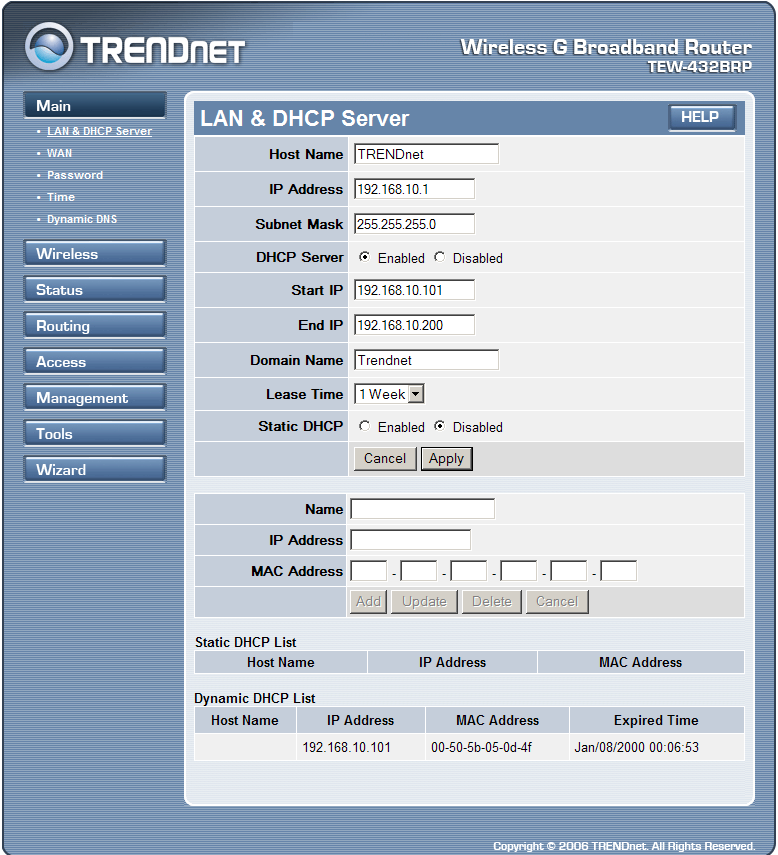
Older Trendnet routers may have this type of web interface. The DHCP table can be found at the bottom of the Main page.
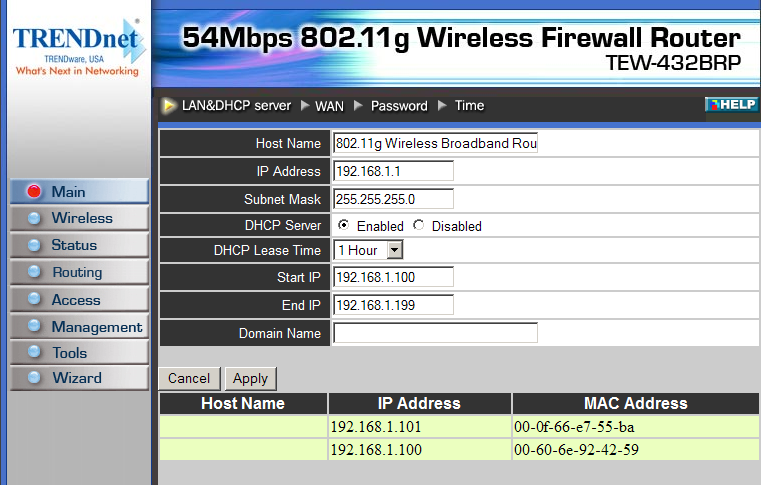
Belkin routers
For the Belkin routers try the IP address 192.168.2.1. Enter the IP address in a browser which will bring up the status page. Click DHCP Client List, on the left side under LAN Setup. You will be asked to enter the administrator's password which by default is blank. The list of DHCP Clients will show up on the right panel.
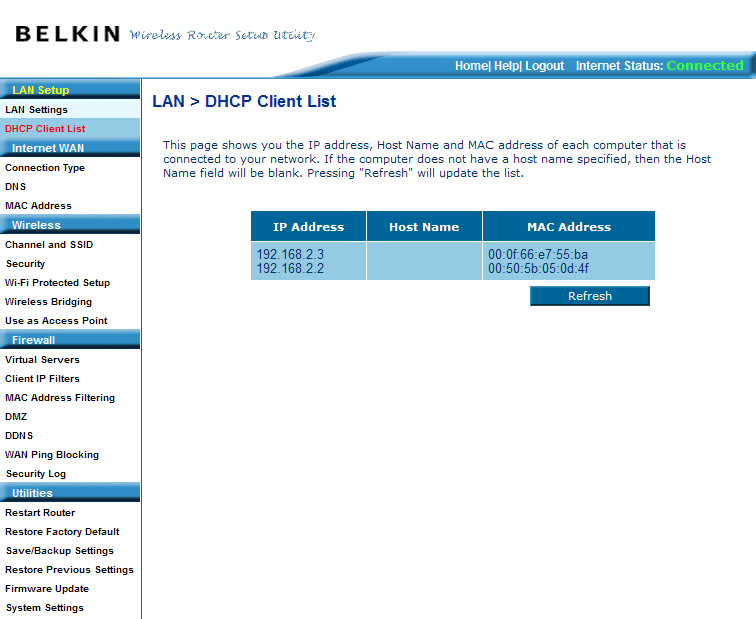
Airlink 101 routers
The Airlink 101 routers use a default IP address of 192.168.1.1. Open a browser and type in that IP address and login (the default user is admin and the password is admin)
To find the DHCP lease list, click first on the Status tab at the top and then the Local Network submenu
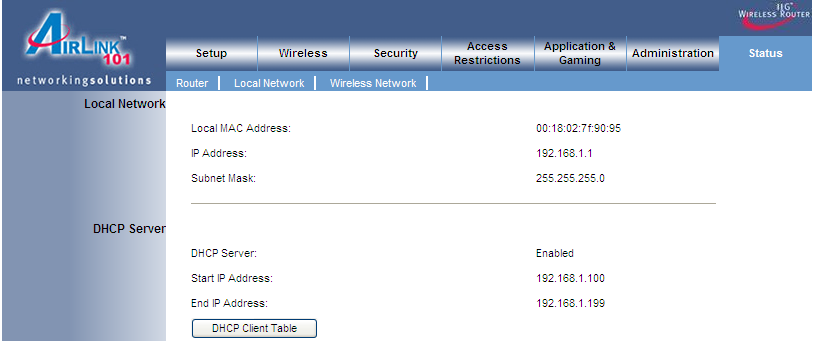
Then click the DHCP Clients Table button which will bring up a popup window with the leases list similar to the one below: