- login to the Fonera router through wireless (by default it's IP address is also 192.168.1.1)
- go to the Setup / Basic Setup
- set the WAN Connection Type to Disabled
- set the Local IP Address to an unused address in the same range as the main router. For this setup I used 192.168.1.2
- enable the option Assign WAN port to Switch
- set DHCP Type to DHCP Forwarder and enter the IP address of your main router under the DHCP Server
- at this point, click Save (don't Apply yet !)
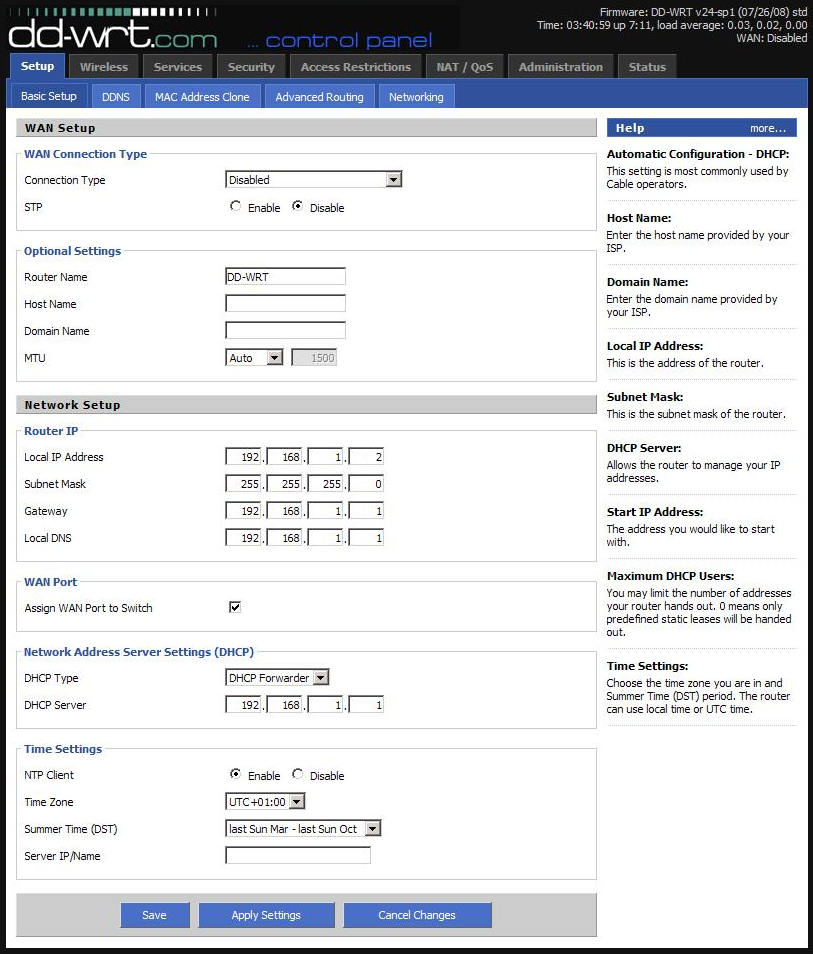
- go to Security / Firewall and change the SPI Firewall to Disable
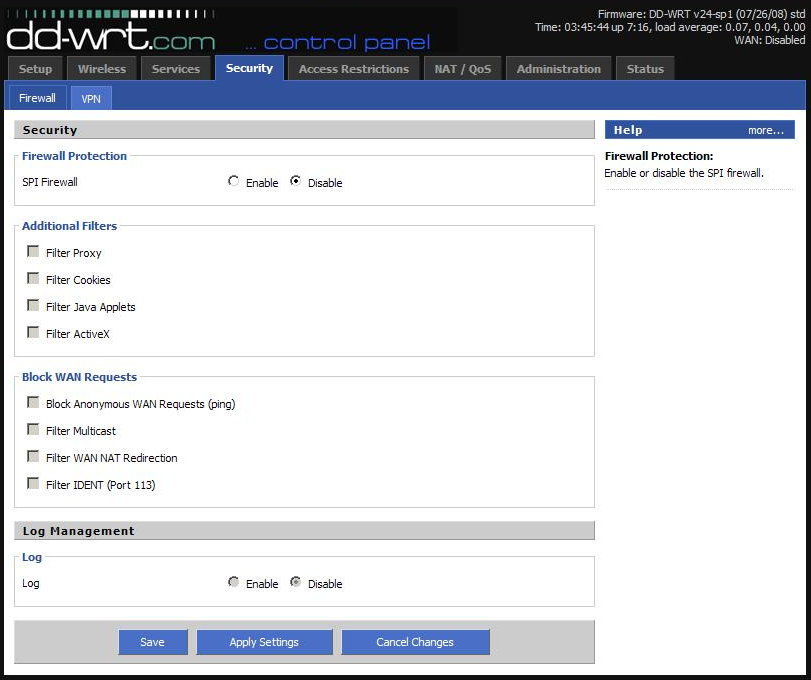
- click Save, then Apply Settings. Wait 20-30 seconds then reboot the router
- connect an Ethernet cable from Fonera to your main router
- login to the new IP address (192.168.1.2) and go to Wireless / Basic
- change the Wireless Mode to Client Bridge (for some DD-WRT routers other than Fonera you may have to use Repeater Bridge)
- set the Wireless Network Name (SSID) to be the same as the router you're going to connect to
- save the settings (don't apply yet)
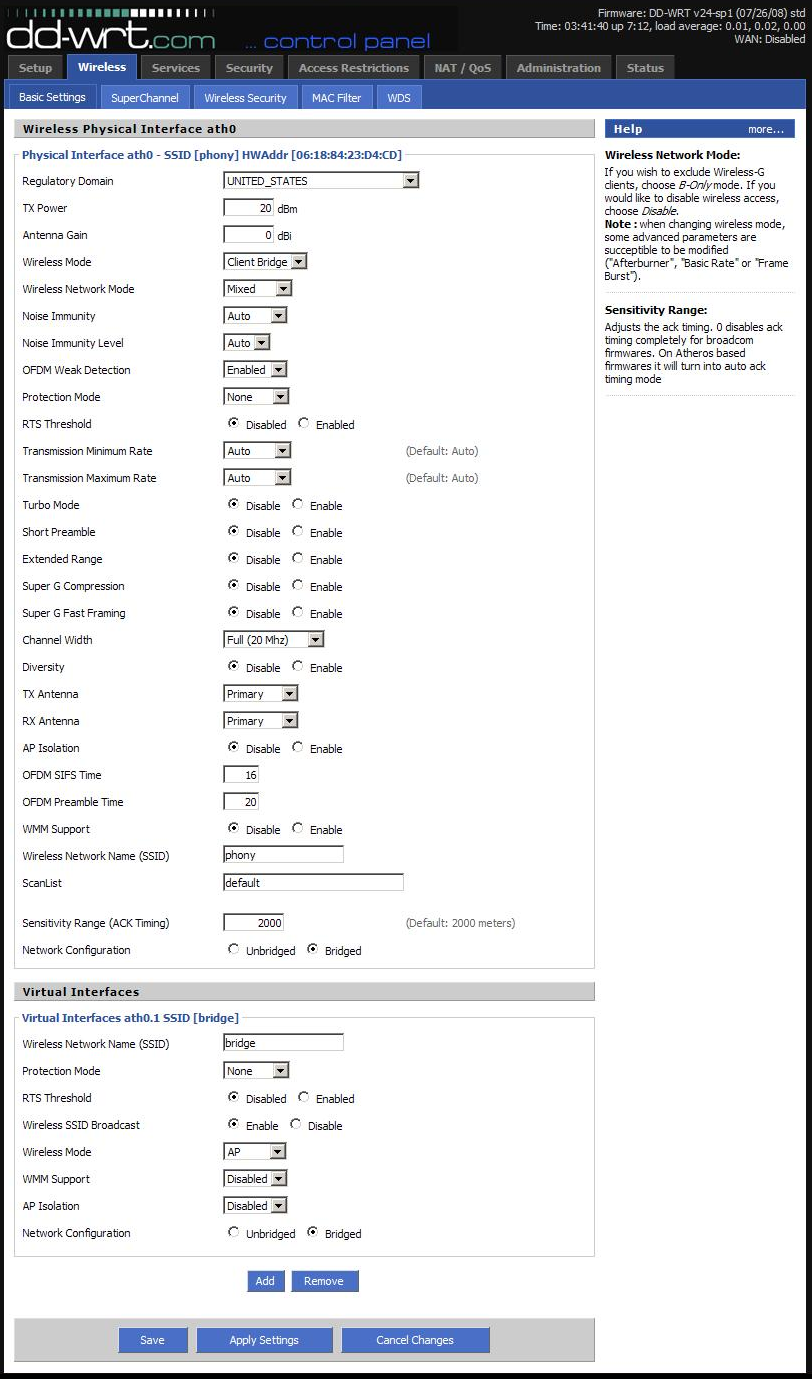
- go to Wireless / Wireless Security
- set the Security Mode to the same type of encryption as your main router
- enter the key required by your router
- Save and Apply
- now you're ready to use it as a wireless bridge
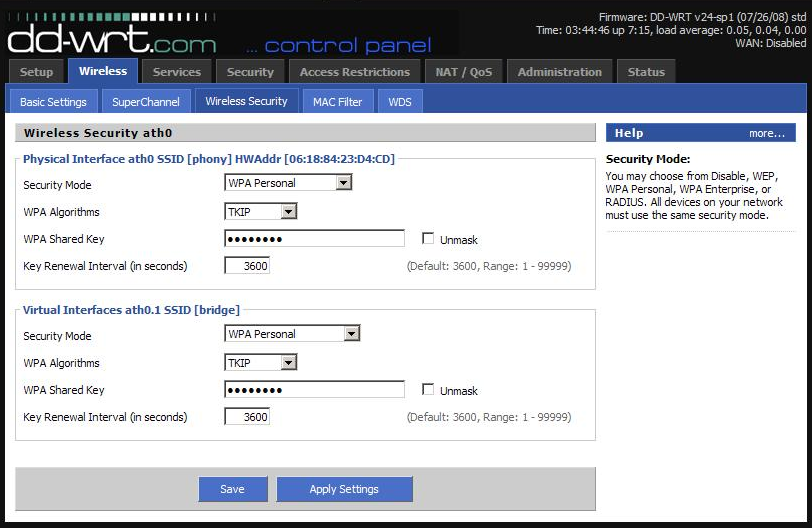
If you want to use it as a repeater as well, go to Wireless / Basic
- click Add under Virtual Interfaces
- enter a new SSID for the virtual interface
- make sure the wireless mode is set to AP
- save
- go to Wireless Security
- change the security mode and password for the virtual interface to your desired settings
- save and apply