When you access the web interface of the SPA2100/2102, a page similar to this will come up. Enter the Voice settings at the top of the screen:
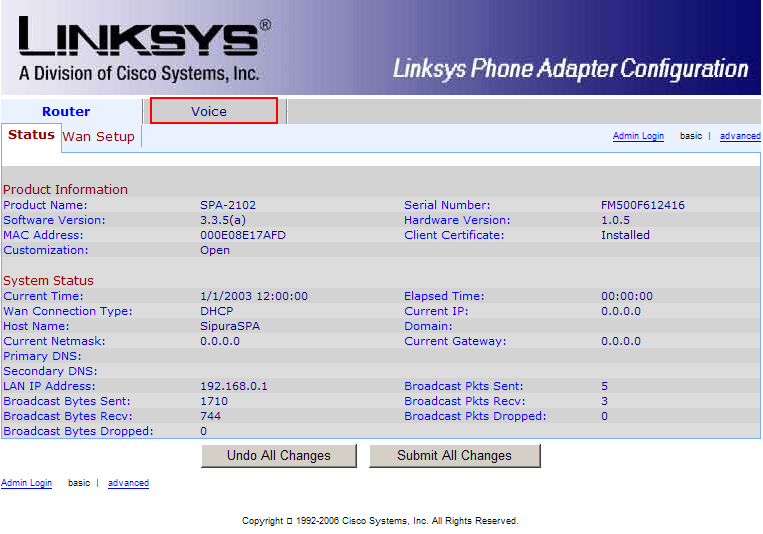
Then click Admin Login and Advanced on the right hand side:
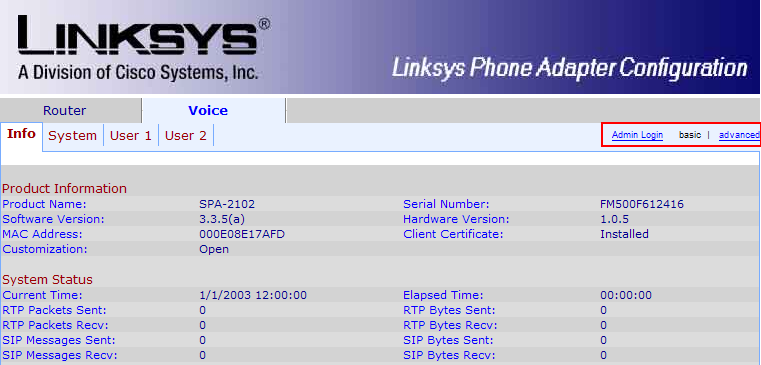
In the end, the tabs available should look like this:
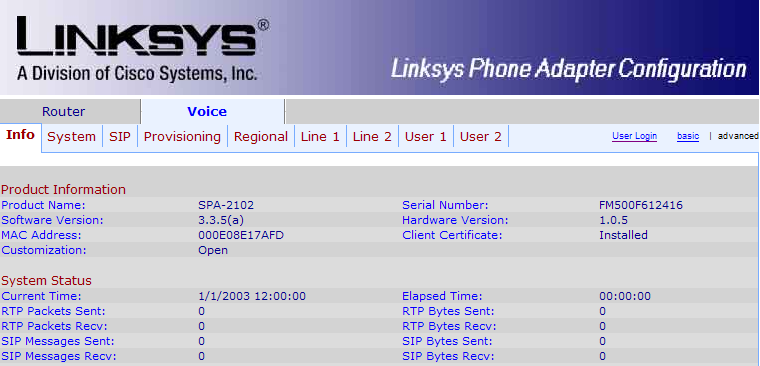
First, we'll adjust some of the SIP parameters, so click the SIP submenu.
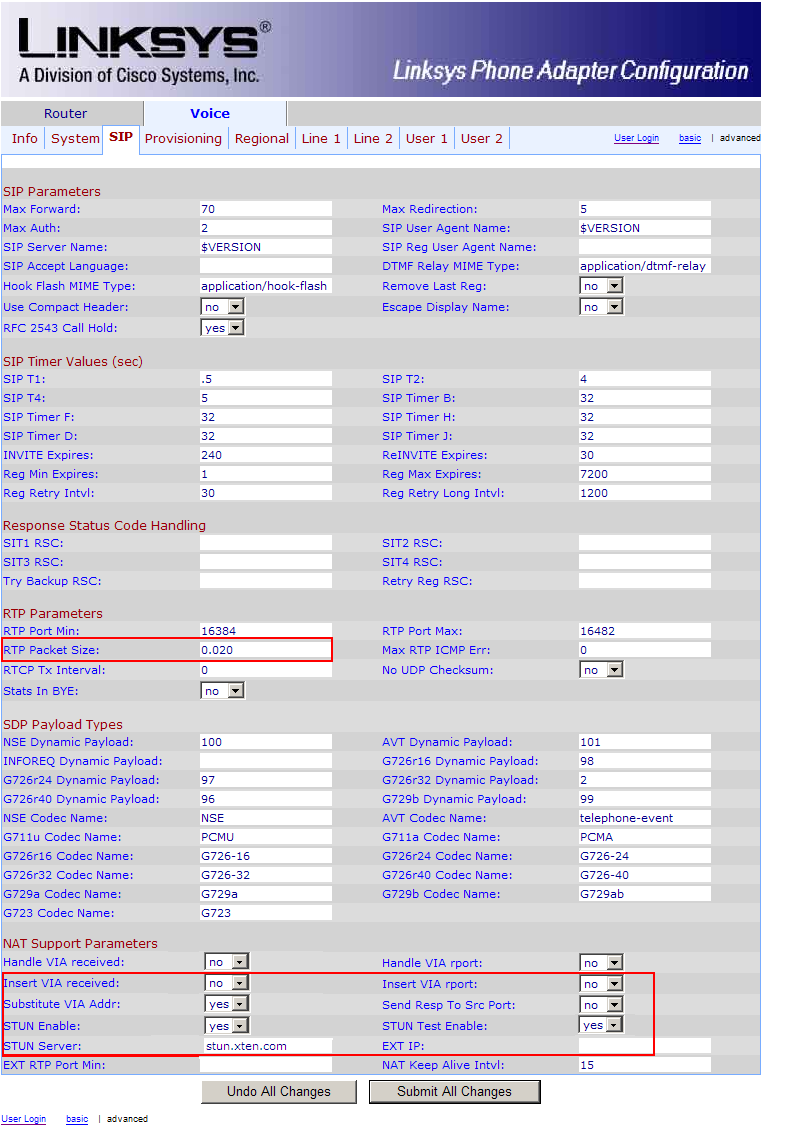
Change the following parameters:
(in the middle of the page)
- SIP User Agent Name: FreePhoneLine
- RTP Packet Size: 0.020
- Substitute VIA Addr: Yes
- STUN Enable: Yes
- STUN Server: stunserver.org
Now click the Line 1 submenu
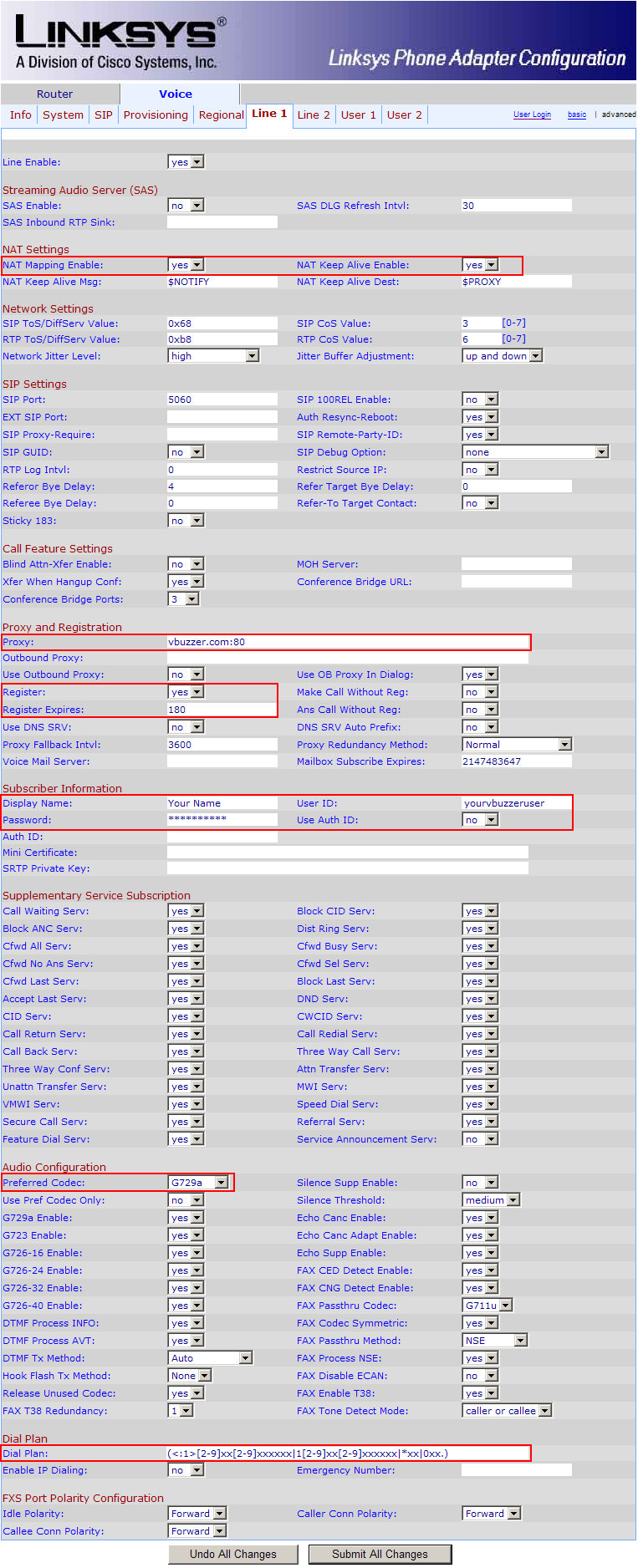
Enter the following settings:
(at the top of the page)
- NAT Mapping Enable: yes
- NAT Keep Alive Enable: yes
(about half way down on the page)
- Proxy: enter vbuzzer.com:80
- Register: yes
- Register Expires: 180
- Display Name: enter your name here
- User ID: this is your vbuzzer username (not the phone number)
- Password: this is your vbuzzer password
- (Optional) Codec: set this to G729a in order to use as little bandwidth as possible
- Dial Plan: use the following string (including parentheses)
(<:1>[2-9]xx[2-9]xxxxxx|1[2-9]xx[2-9]xxxxxx|*xx|0xx.)
That is all, click Save Settings at the bottom to save all the changes. The adapter will reboot and after 2-3 minutes you should get dial tone and should be able to place and receive calls.