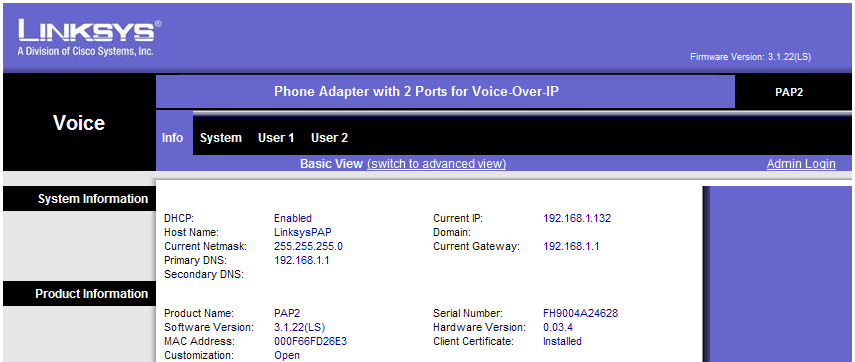
Click Admin Login on the right , then Switch to advanced view in the middle, to get access to Advanced VoIP settings pages.
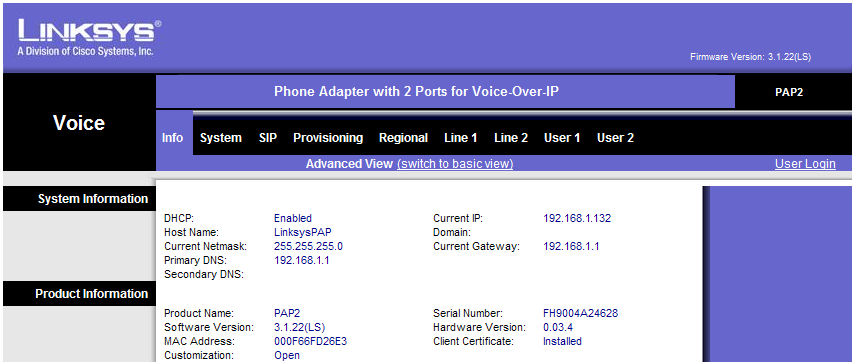
Now you're ready to configure the VoIP settings. First, we'll adjust some of the SIP parameters, so click the SIP submenu.
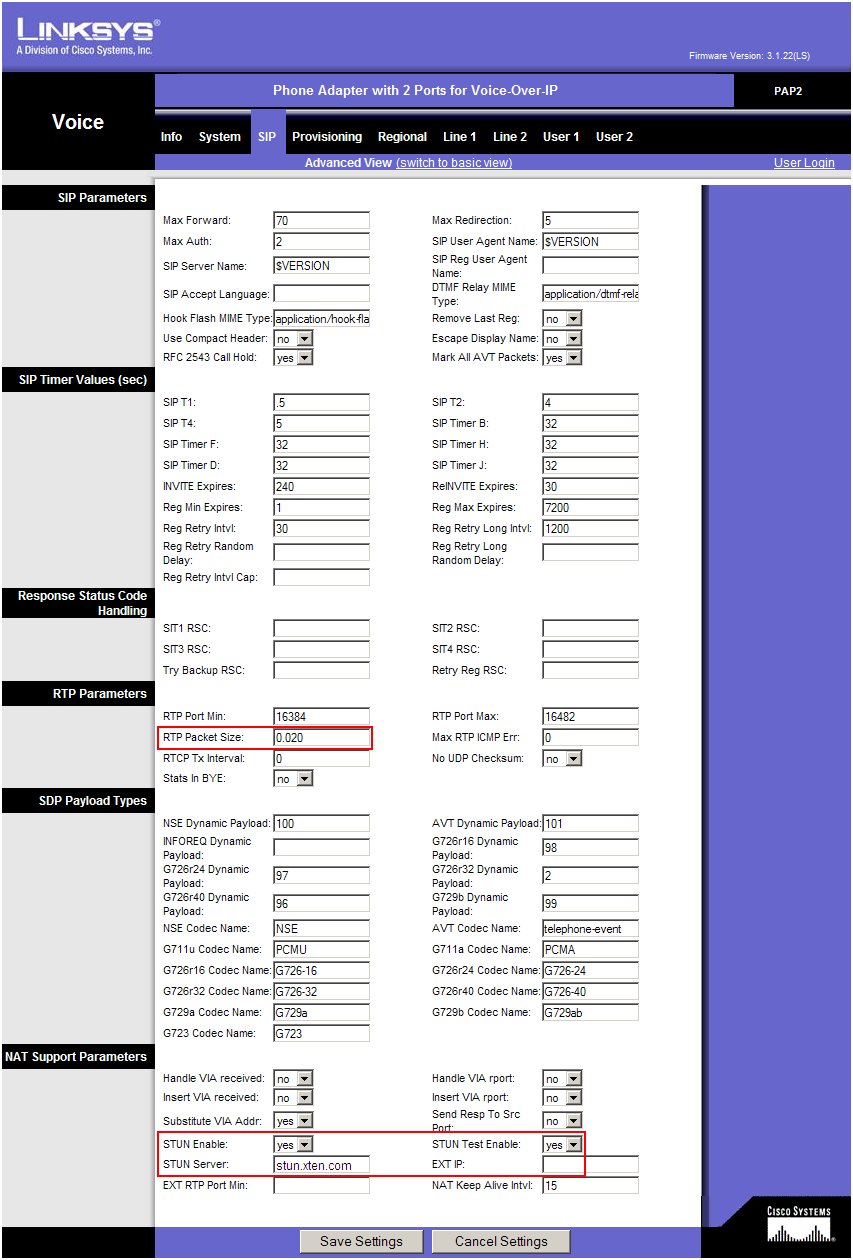
Change the following parameters:
(in the middle of the page)
- RTP Packet Size: 0.020
(at the bottom of the page):
- Substitute VIA Addr: Yes
- STUN Enable: Yes
- STUN Server: stunserver.org
Now click the Line 1 submenu
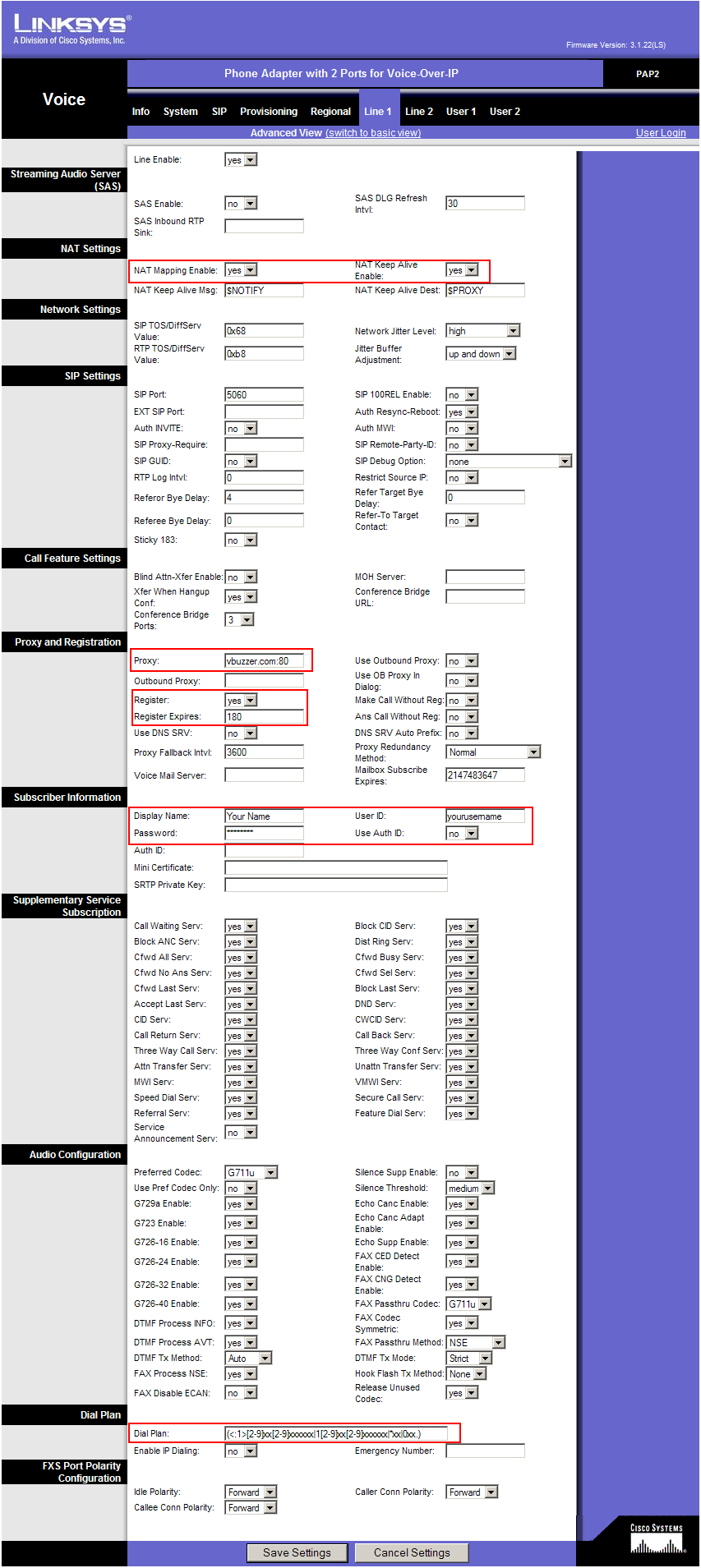
Enter the following settings:
(at the top of the page)
- NAT Mapping Enable: yes
- NAT Keep Alive Enable: yes
(about half way down on the page)
- Proxy: enter vbuzzer.com:80
- Register: yes
- Register Expires: 180
- Display Name: enter your name here
- User ID: this is your vbuzzer username (not the phone number)
- Password: this is your vbuzzer password
- Dial Plan: use the following string (including parentheses)
(<:1>[2-9]xx[2-9]xxxxxx|1[2-9]xx[2-9]xxxxxx|*xx|0xx.)
That is all, click Save Settings at the bottom to save all the changes. The adapter will reboot and after 2-3 minutes you should get dial tone and should be able to place and receive calls.
Note that unlike other adapters the Dial Plan in the Linksys will allow you to dial local numbers without the "1" in front, i.e. 416xxxxxxx, 905xxxxxxx, etc.