The setup instructions are the same for all of these websites, all you have to do is make sure to use the correct domain name where your account was created when you enter the SIP proxy.
Plug in the adapter (power, an Ethernet cable to your router and a phone into Line 1). Wait about 20 seconds then pick up the phone and dial ****110#. The adapter will read back (with voice) its IP address. Open a browser and enter that IP address. The Info page of the adapter will show up.
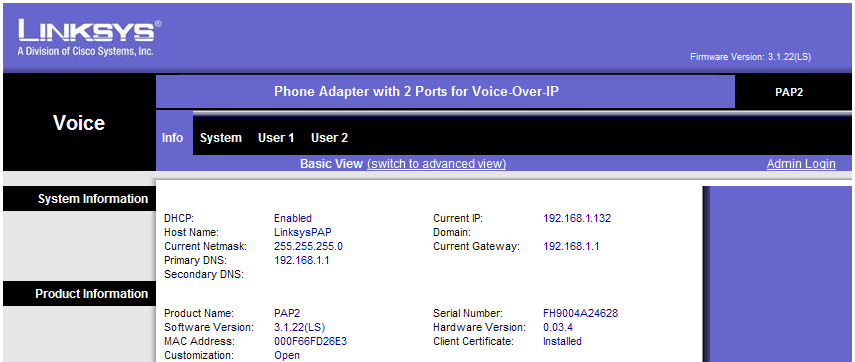
Click Admin Login on the right , then Switch to advanced view in the middle, to get access to Advanced VoIP settings pages.
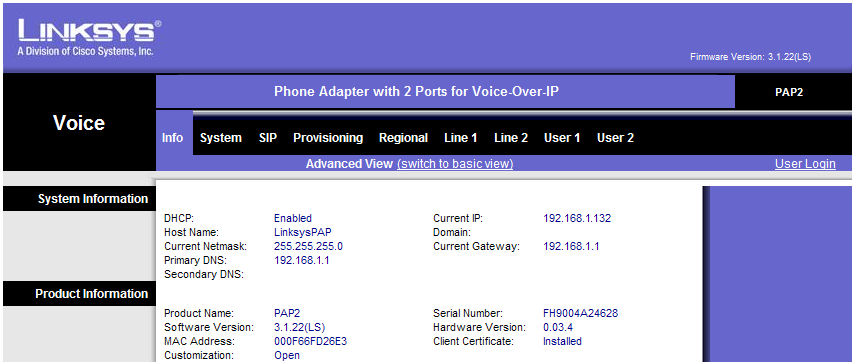
Now you're ready to configure the VoIP settings. First, we'll adjust some of the SIP parameters, so click the SIP submenu.
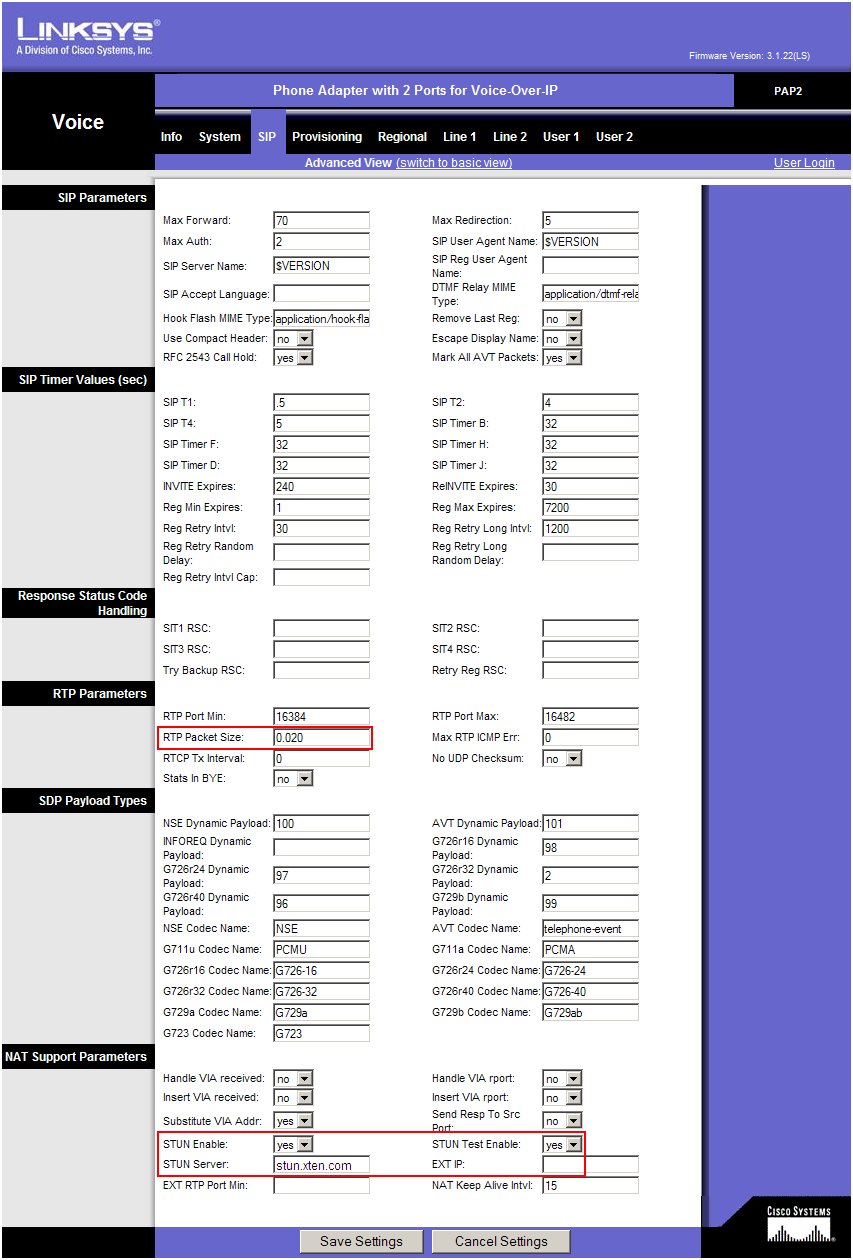
Change the following parameters:
(in the middle of the page)
- RTP Packet Size: 0.020
(at the bottom of the page):
- Substitute VIA Addr: Yes
- STUN Enable: Yes
- STUN Server: stunserver.org
Now click the Line 1 submenu
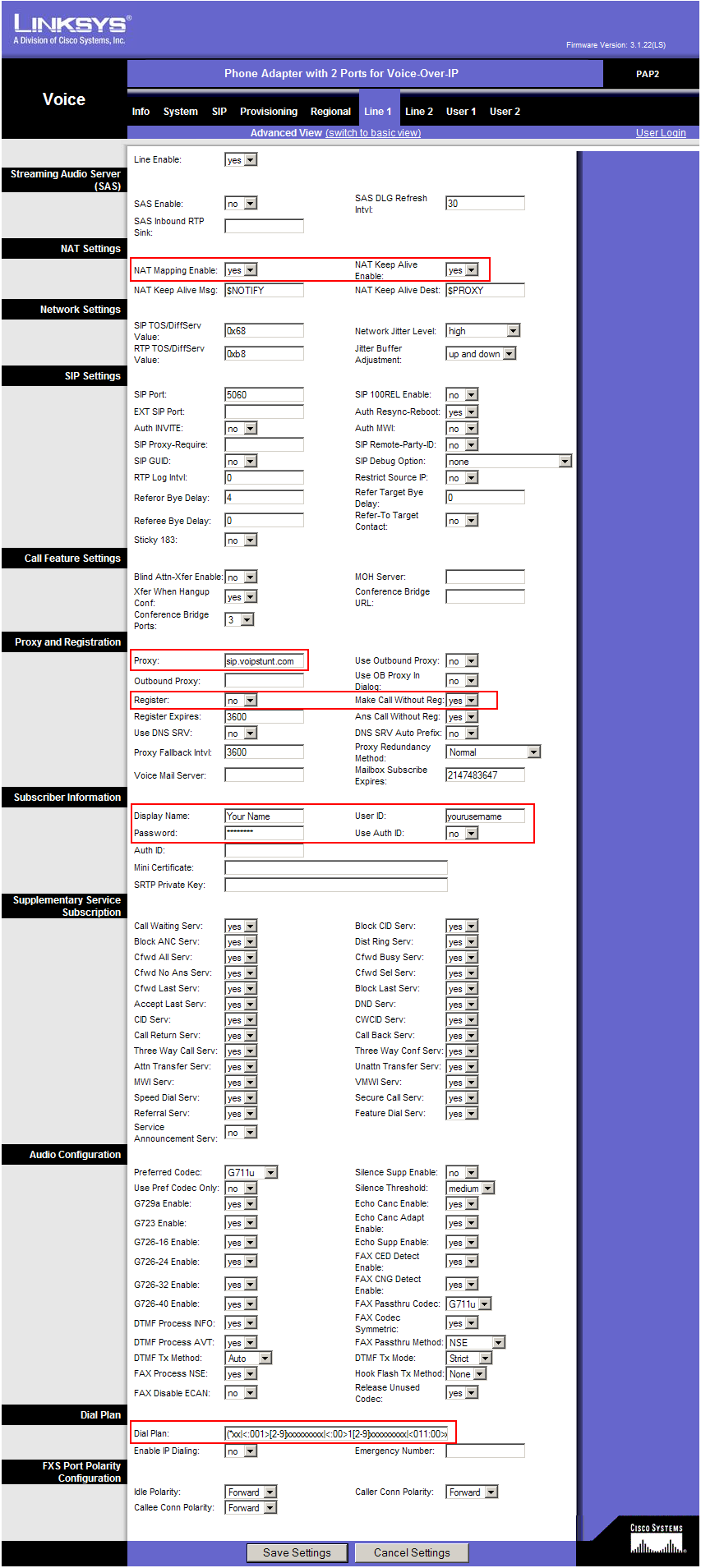
Enter the following settings:
(at the top of the page)
- NAT Mapping Enable: yes
- NAT Keep Alive Enable: yes
(about half way down on the page)
- Proxy: sip.betamaxdomain.com (replace betamaxdomain.com with the correct domain where you made your account - for example, for voipstunt.com, enter sip.voipstunt.com)
- Register: no
- Make calls without reg: yes
- Display Name: enter your name here
- User ID: this is the username that you created on one of the Betamax websites and that you use for the softphone
- Password: the password you set for your account
- Dial Plan: use the following string (including parentheses)
(*xx|<:001>[2-9]xxxxxxxxx|<:00>1[2-9]xxxxxxxxx|<011:00>xx.|00xx.)
That is all, click Save Settings at the bottom to save all the changes. The adapter will reboot and after 2-3 minutes you should get dial tone and should be able to place and receive calls.
Notes:
1. Normally, Betamax requires the numbers to be dialed as 00+Country code+Number (this is the international dialing format from Europe). By setting the dial plan as above, you will be able to dial in this format as well as the North American format (011+Country code+Number). In addition, North American numbers can be dialed directly as Area code+7 digits or 1+Area code+7 digits.
2. If you wish to set a certain number as your Caller ID, you must do the following:
- use the Softphone application from the web site where you have your account to confirm your number (the option is under the Tools / Options / General / Edit my profile. You must have access to the number you're using because their system will call you and make you enter a code to confirm that you own the number
- modify the settings under Line 1 as follows:
- under User ID instead of your username, enter the phone number in European format (00+Country code+Number)
- under the Auth ID enter your usename
- set Use Auth ID to yes