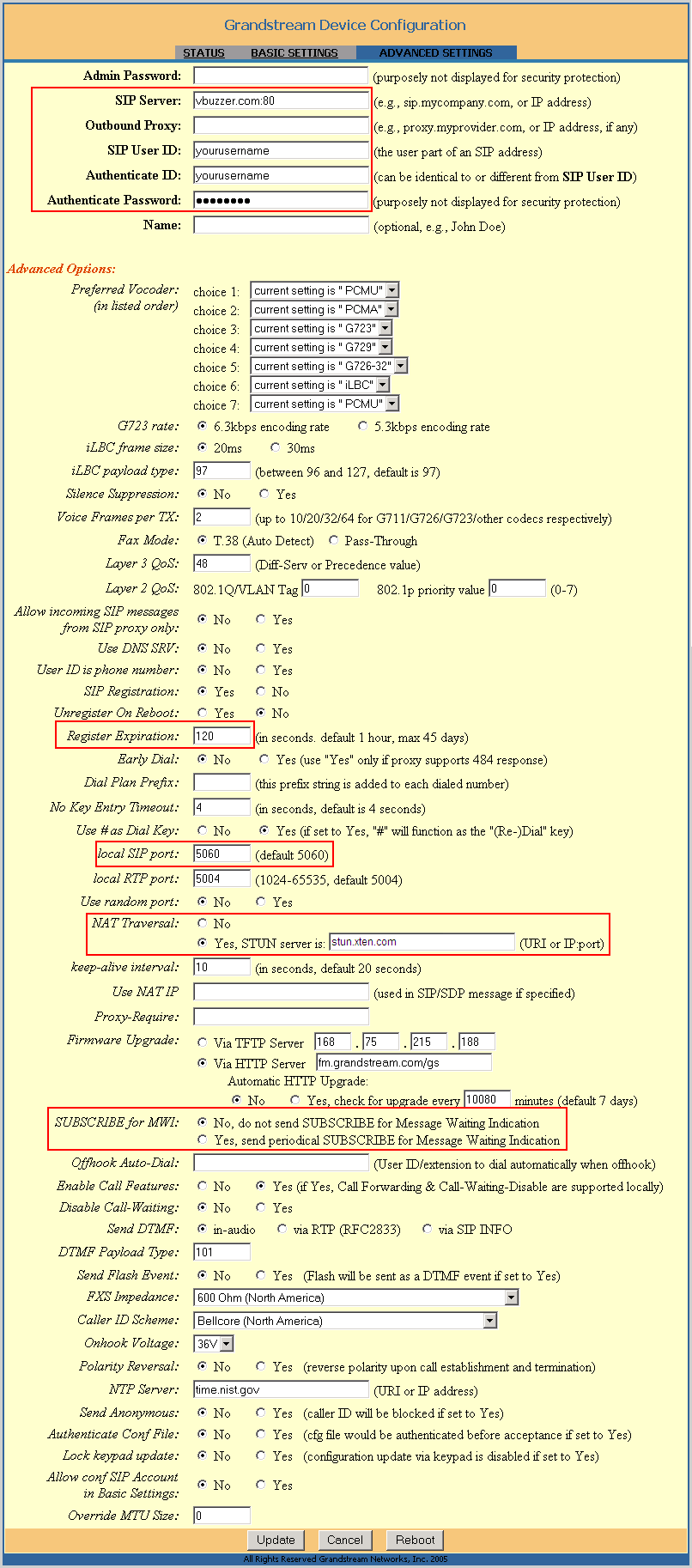
Enter the following settings:
- SIP Server: vbuzzer.com:80
- Outbound proxy: leave blank
- SIP User ID: enter your vbuzzer username
- Phone number: enter your vbuzzer username
- Authenticate Password: enter your vbuzzer password
- Name: you can leave it blank or enter your name here (note that this does not change the Caller ID)
- Register Expiration: change to 120
- (optional) Local SIP port: the default value is 5060. If you have other VoIP adapters in your LAN, or computers running softphones, you may have to change this to a value between 5060-5069 in order to avoid conflicts
- NAT Transversal: change to Yes, and set the STUN server to a publicly available server, such as stunserver.org
- Keep-alive interval: change to 10
Scroll down to the bottom of the page and click Update. You will be prompted to reboot the adapter. Please allow it to reboot in order to start with the new settings.
Once the adapter has come up, login back to the web settings and click the Status page. A page similar to the one below will come up.
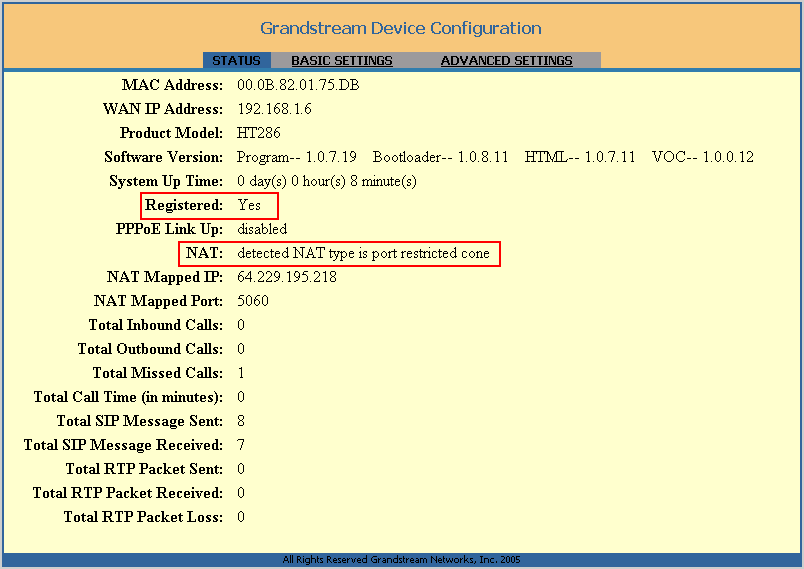
Check the status for Registered. If it shows Yes then you're ready to place and receive calls. If it shows No, wait 20-30 seconds then refresh the page. Do this a few times. If it still can't register after 3-4 retries, try changing the Local SIP port as described earlier. Also check the value for NAT. If it shows detected NAT type is symmetric NAT, go back to the Advanced Settings page set the NAT Transversal to No.
To factory reset the adapter
Restoring the Factory Default settings:
- find the MAC Address of the device. It is a 12 digits HEX number located on the bottom of the unit (can also be found under the Status page).
- encode the MAC address: keep the numbers as they are, and replace any of the alpha characters like below
A: 22
B: 222
C: 2222
D: 33
E: 333
F: 3333
For example, if the MAC address is 000b8200e395, it should be encoded as 0002228200333395
- pick up the phone and either push the white button on the adapter or dial *** from the phone. When you hear the voice prompts, dial 99. The adaptor will say "reset" after which you can start entering the mac address encoded as above. After the last digit of the MAC address has been entereed, the adapter will factory reset and reboot.