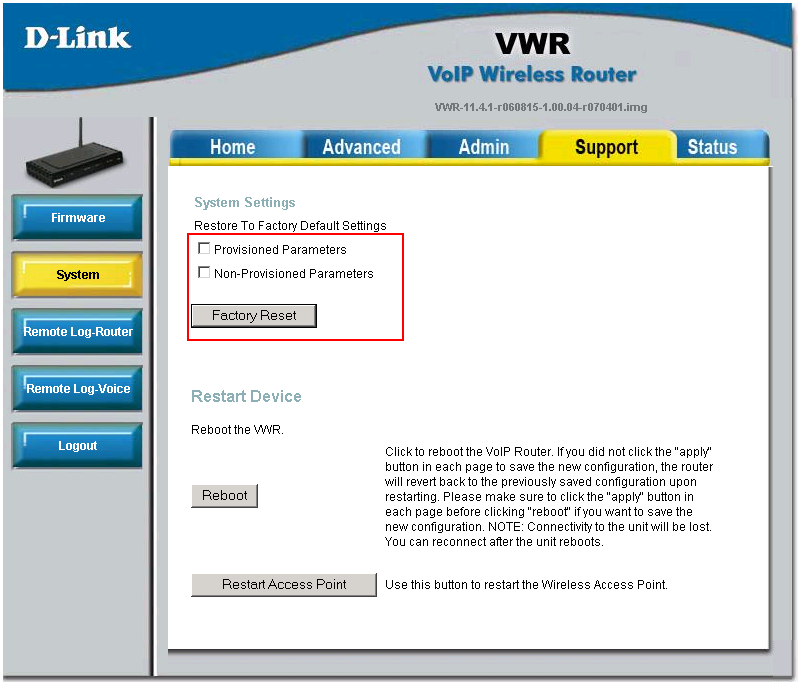Before you start configuring the adapter, make sure you have the following settings for your SIP account:
- SIP Server address (sometimes called SIP Proxy)
- SIP User ID (in most cases this is the phone number)
- The password for the SIP account
To obtain these settings, you must contact Freephoneline and ask for your configuration file. There's a one time charge for this, currently $50 CAD + tax. They will send you a Word document with the settings.
Connect all the cables: power cord, the blue WAN port to your modem (or router), your PC to one of the yellow LAN ports and a phone into the green Phone 1 port. Wait a few seconds for the router to power up, then open a web browser and type http://192.168.15.1
Login with username Admin and blank password
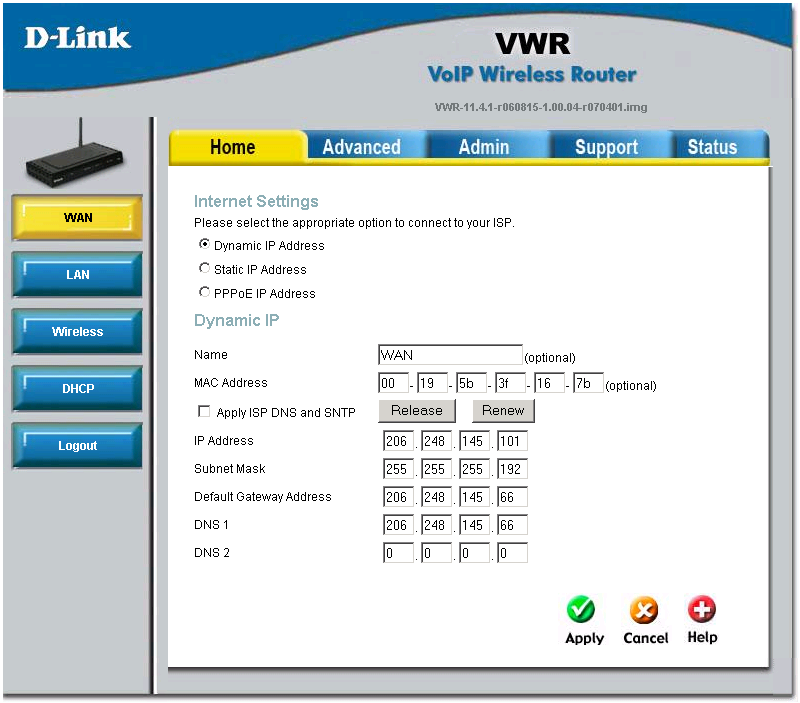
Click Admin on the top menu, then VoIP on the left
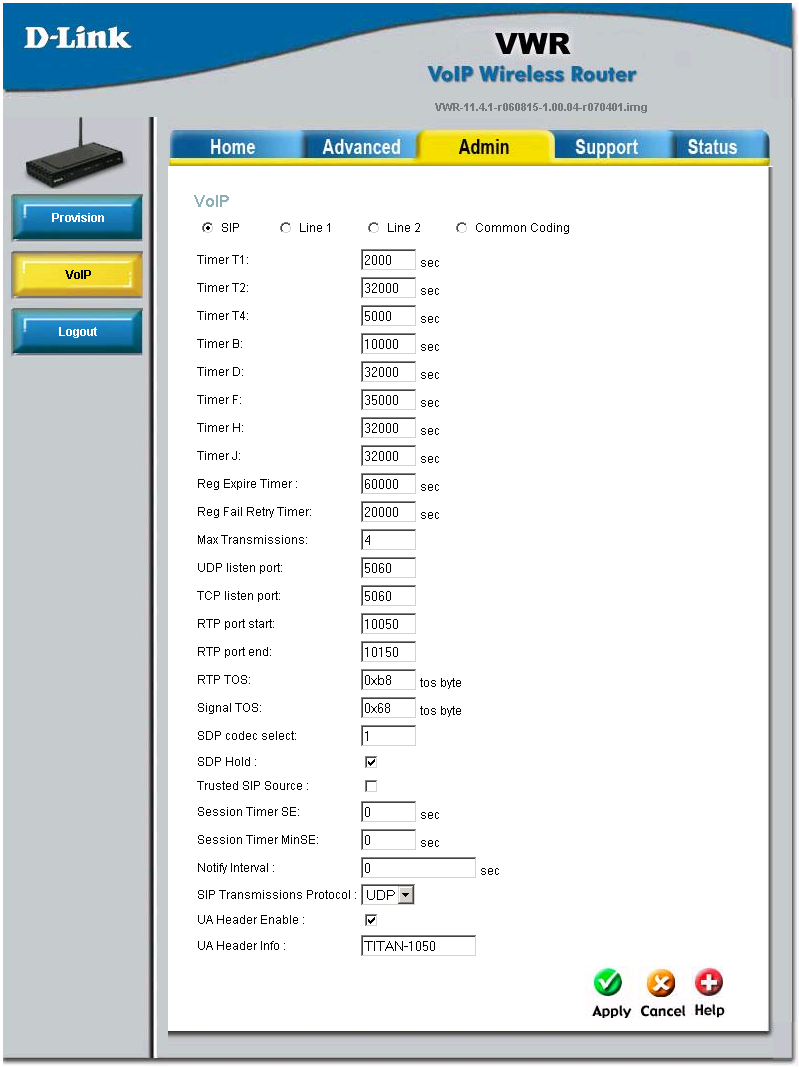
The first tab, SIP is very unlikely to need any changes. Please click on Line 1
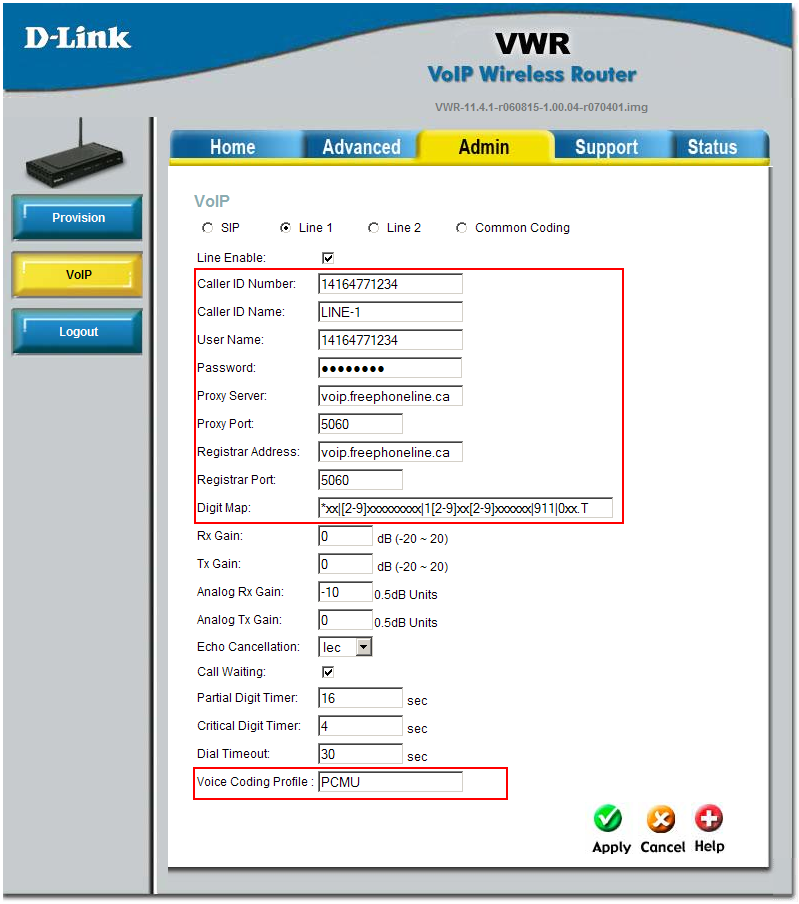
Enter the following settings:
- Line Enable: yes
- Caller ID Number: enter your freephoneline number, with "1" in front, for example 14164771234
- Caller ID Name: enter your name here
- User Name: enter your freephoneline number, with 1 in front
- Password: the SIP password for your freephoneline account
- Proxy Server: enter voip.freephoneline.ca (if you have one way audio issues, try also voip3.freephoneline.ca)
- Proxy Port: 5060
- Registrar Address: voip.freephoneline.ca (if you have one way audio issues, try also voip3.freephoneline.ca)
- Registrar Port: 5060 here
- Dial Plan: the default value is OK
- Voice Coding Profile (optional): the default value PCMU is for using the g711 codec. If your VoIP provider advises you to use the g729 codec, enter G729 in this field.
Click Apply to save the settings.
If you have issues dialing DTMF tones (such as dialing an extension after the call is connected, or using calling cards), go to the Common Coding option and try different values for Digit Relay Mode (between 1 and 4)
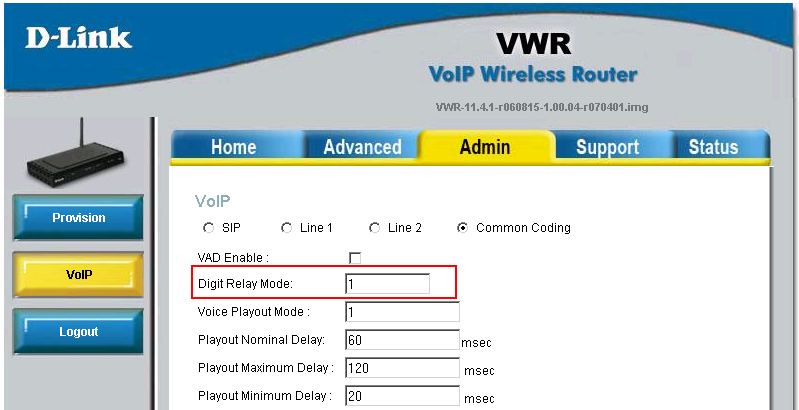
To factory reset the adapter
To restore the device to factory defaults, go to Support (at the top) and then System (on the left). Check the boxes that you desire (Provisioned Parameters is for VoIP settings and Non-Provisioned Parameters is for router settings